Have you ever saved many beautiful and memorable pictures on your SD card but been worried that your SD card photos are not showing up in the gallery? We understand your pain.
SD cards are commonly used in various devices, such as cameras, smartphones, and tablets. Though they are widely used because of their portability and compatibility, sometimes you might overcome problems like your SD card images not showing in the gallery.
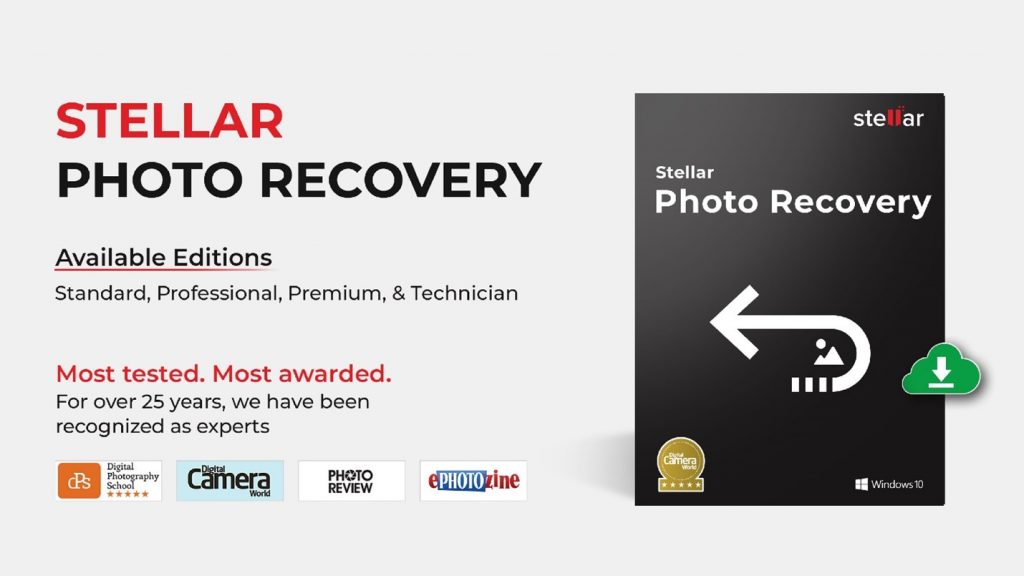
That is why we have compiled a comprehensive list of solutions to the problem of SD card images not showing in the gallery and their causes.
Why are SD card images not showing in the gallery?
There could be several reasons why pictures on an SD card are not showing up in the gallery. Here are a few things you can try to fix this issue:
1. Problem with the insertion of SD card
Check if the SD card is properly inserted in the device and that it is mounted. Restart the device to see if that helps.
2. Issues with SD card format
Check if the pictures on the SD card are in a format that is supported by the device. If the pictures are in a format that is not supported, they will not be displayed in the gallery. You can try renaming the files to remove any special characters or symbols.
3. Damaged or corrupted SD card
Make sure that the SD card is not damaged or corrupt. If the SD card is damaged or corrupt, it may not be recognized by the device, and the pictures on it may not be displayed in the gallery.
4. No index for new pictures
If you have recently transferred pictures to the SD card, it is possible that the device has not yet indexed the new pictures.
5. Problem in the Gallery app
If none of these steps helps, you may need to try accessing the pictures on the SD card using a file manager app. If you can view the pictures using a file manager app, the issue may be with the gallery app.
6. Problem with the device
In a few instances, there could be a problem with the device itself. This could be due to a hardware issue or a problem with the operating system.
7. Malware attack
If the device itself is infected with malware or a virus, it could cause problems with the gallery app or with the way the device reads the SD card.
8. Deletion of photos
Sometimes you may not be able to access SD card images if you deleted them accidentally. In such cases, it is possible to recover them only with the help of third-party software.
How to fix the issue of SD card images not showing in the gallery?
There are several possible reasons why your SD card photos are not showing up in the gallery on your device. Here are some potential solutions you can try:
1. Restart your device: Sometimes a simple restart can fix the issue.
2. Check the SD card: Make sure the SD card is properly inserted into the device and that it is not damaged. You can try removing the card and reinserting it to see if that fixes the problem.
3. Check the file system of the SD card: If the file system of the SD card is corrupt, it may not be recognized by the device. You can try formatting the SD card.
4. Check the app settings: Some devices have a setting that allows you to specify which storage location to use for new files. Make sure that the SD card is selected as the default storage location.
5. Check for Android updates: If you are using an Android device, make sure that you have the latest version of the operating system installed.
6. Clear the cache and data for the gallery app: You can try clearing the cache and data for the app to see if that fixes the problem.
7. Keep your SD card free from malware: It is important to keep your device and SD card free of malware and viruses to prevent these types of problems. You can do this by installing antivirus software and keeping it up to date.
8. Look for hidden images: Some file manager apps allow you to view hidden files by enabling a setting in the app.
If none of the above-mentioned methods works, you may need to consider using a third-party app or transferring the photos to a computer and then transferring them back to the device.
There are many file-recovery tools available that can help you fix SD card photos not showing in the gallery. These tools search your hard drive for deleted or lost files and attempt to recover them.
Third-party recovery software can often recover data from damaged or corrupted files. That is, even if your SD card photos are corrupted, you may still be able to recover them.
To fix the problem of pictures on the SD card not showing in the gallery, you can use third-party software like Stellar Photo Recovery Software.
It is one of the file-recovery programs to recover missed or deleted SD card photos.
• Download and launch Stellar Photo Recovery Software from the official website
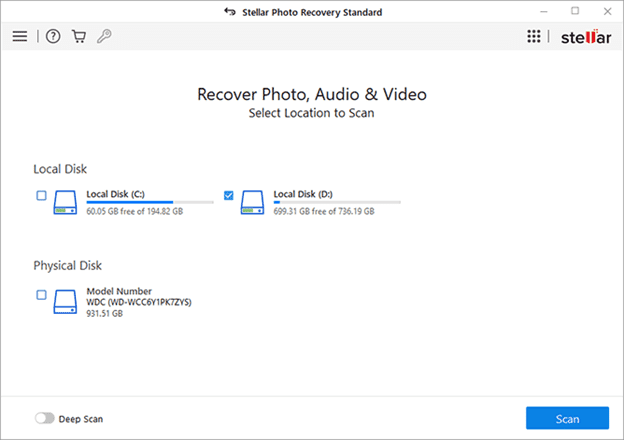
• Select the location from which you wish to restore SD card files
• To view the missed or deleted SD card photos, click the Scan button
• Once the process is complete, you get to preview the found SD card photos
• Then select the SD card files you want to retrieve and hit ‘Recover’
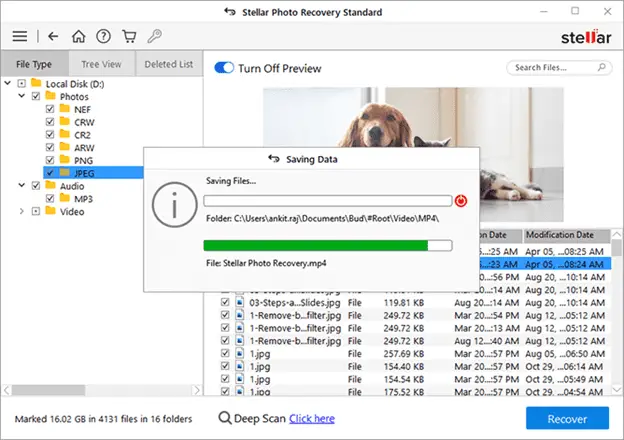
Here are some steps you can take to protect the data on your SD card:
1. Use a reliable SD card: Make sure you are using a high-quality SD card that is known for its reliability and durability.
2. Enable write protection: Some SD cards have a switch that allows you to enable write protection. This prevents any new data from being written to the card and can help protect against accidental deletion of the data.
3. Use a card reader: Instead of inserting the SD card directly into your device, use a card reader to transfer data between the card and your computer.
4. Back up your data: Regularly backing up the data on your SD card to another location can help protect against data loss due to SD card failure or accidental deletion.
5. Avoid exposing the SD card to extreme temperatures: SD cards can be sensitive to extreme temperatures. Avoid exposing the card to very hot or very cold temperatures.
Conclusion
With the above measures to fix SD card images not showing in the gallery, it will be easy for you to access your favourite SD card photos, which you do not want to regret missing. If you have accidentally deleted your SD card pictures, then using a third-party recovery tool like Stellar Photo Recovery software can be a convenient and effective way to recover them.


